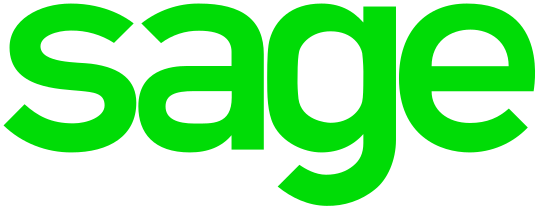How to Import Bank Statements into Sage with LedgerBox
Efficient financial data management is crucial for any business, and LedgerBox streamlines the process of importing bank statements into Sage. Here’s a guide to using LedgerBox for seamless integration.
Steps to Import Bank Statements into Sage Using LedgerBox
- Collect Your Bank Statements: Start by gathering all the bank statements you need.
- Use LedgerBox for Conversion: Upload your statements to LedgerBox, which will convert them into a format compatible with Sage.
- Export the Converted Files: Once processed, export the data in CSV format from LedgerBox.
- Import into Sage: In Sage, go to the bank accounts section and upload your CSV file to integrate your financial data.
Advantages of Using LedgerBox
- Time Efficiency: Reduces the time spent on manual data entry.
- Accuracy: High precision in data conversion, minimizing errors.
- User-Friendly: Easy to use, even for those with limited technical expertise.
Conclusion
LedgerBox simplifies and streamlines the process of importing bank statements into Sage, saving time and increasing accuracy in financial data management.